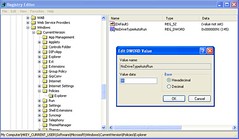How to Disable USB and CD Autorun
1. Go the Start button and select Run
2. Type in REGEDIT and click OK
3. Go to HKEY_CURRENT_USER\Software\Microsoft\Windows\CurrentVersion \Policies\Explorer
4. Double-click on the "NoDriveTypeAutoRun" key.
5. Change Hexidecimal value data to FF to completely disable autoplay. Alternately you can choose combinations of values from the following table to customize how autoplay works.
6. Hit the OK button and the change will take effect immediately.
Hex (Decimal) and the Effect
0x1 (1) Disables Autoplay on drives of unknown type.
0x4 (4) Disables Autoplay on removable drives.
0x8 (8) Disables Autoplay on fixed drives.
0x10 (16) Disables Autoplay on network drives.
0x20 (32) Disables Autoplay on CD-ROM drives.
0x40 (64) Disables Autoplay on RAM disks.
0x80 (128) Disables Autoplay on drives of unknown type.
0xFF (255) Disables Autoplay on all types of drives.
The default value in Windows XP is 0x91 (decimal 145) which allows autoplay on everything but network and unknown drives.
0xDF (decimal 223) Turns on autoplay for CD and DVD only.
0xFF (decimal 255) Turns off autoplay for everything.
0xFB (decimal 251) Turns on autoplay for flash drives and removable disks only.